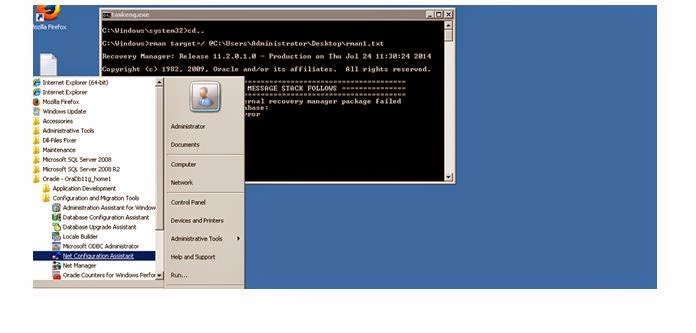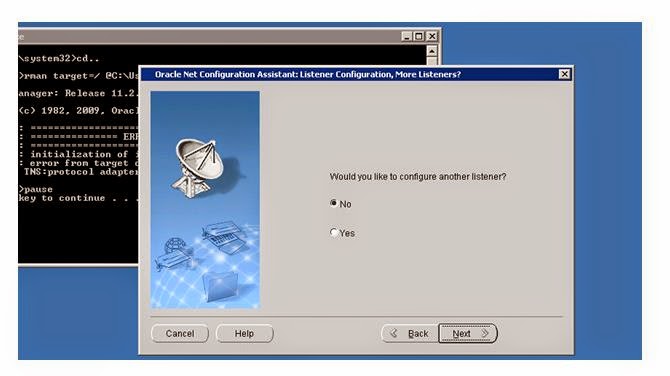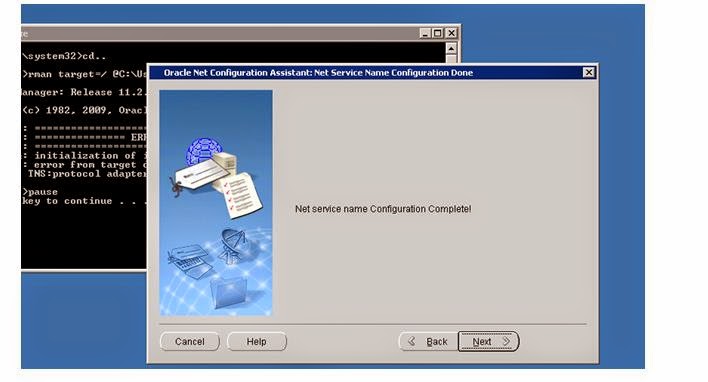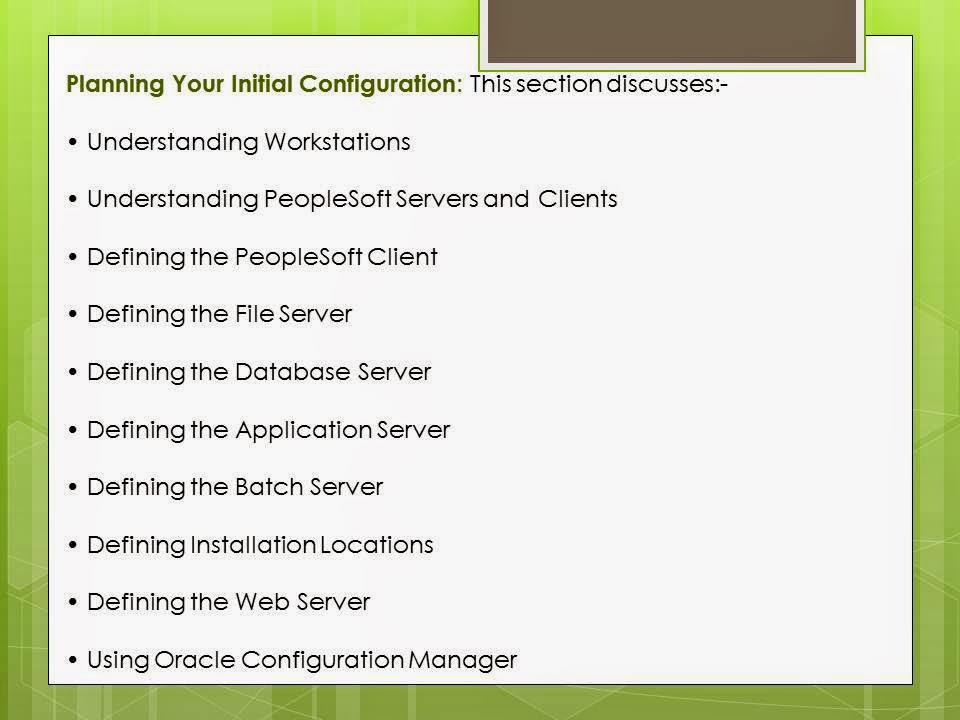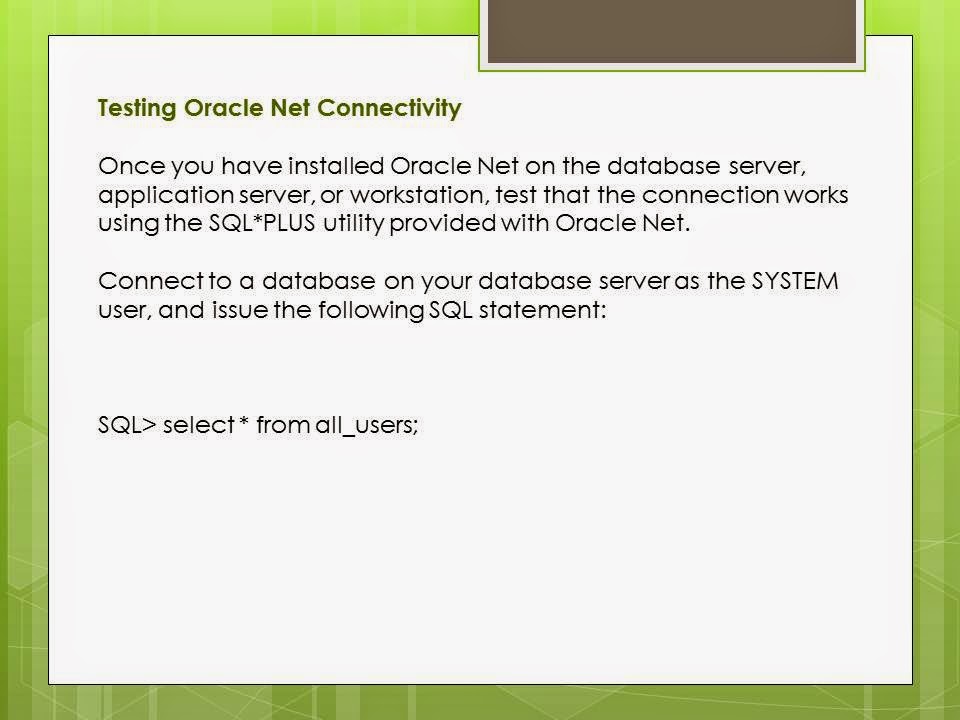Thursday, 24 July 2014
OCA CERTIFICATION SYLLABUS
OCA CERTIFICATION SYLLABUS
| OCA: Oracle Database 11g Administrator Certified Associate(CODE 1Z0-051 AND 1Z0-052) | |||||||||||
| Outline | |||||||||||
| OCA: Oracle Database 11g Administrator Certified Associate Module 1 | |||||||||||
| SQL Fundamentals and Single-Row Functions | |||||||||||
| Introducing SQL | |||||||||||
| SQL Fundamentals | |||||||||||
| Datatypes | |||||||||||
| Simple Queries | |||||||||||
| Accepting Values and Runtime | |||||||||||
| Using Single-Row Functions | |||||||||||
| NULL Handling | |||||||||||
| Character Functions | |||||||||||
| Conversion Functions | |||||||||||
| OCA: Oracle Database 11g Administrator Certified Associate Module 2 | |||||||||||
| Group Functions and Subqueries | |||||||||||
| Using Group Functions | |||||||||||
| Aggregate Functions | |||||||||||
| Grouping Data with GROUP BY | |||||||||||
| Using Joins and Subqueries | |||||||||||
| Multiple-Table Queries | |||||||||||
| Set Operations | |||||||||||
| UNION Operator | |||||||||||
| Subqueries and DML Statements | |||||||||||
| OCA: Oracle Database 11g Administrator Certified Associate Module 3 | |||||||||||
| Data, Tables, and Schemes | |||||||||||
| Manipulating Data | |||||||||||
| Using DML Statements | |||||||||||
| Understanding Transaction Control | |||||||||||
| Creating Tables and Constraints | |||||||||||
| Database Objects Review | |||||||||||
| Schema Objects | |||||||||||
| Built-In Datatypes | |||||||||||
| Creating Tables | |||||||||||
| Creating Schema Objects | |||||||||||
| Creating and Managing Sequences | |||||||||||
| Managing Indexes | |||||||||||
| OCA: Oracle Database 11g Administrator Certified Associate Module 4 | |||||||||||
| Database Administration | |||||||||||
| Oracle Database 11g Components and Architecture | |||||||||||
| Database Fundamentals | |||||||||||
| 11g Objects | |||||||||||
| User Processes | |||||||||||
| Storage Structures | |||||||||||
| Creating a Database | |||||||||||
| Using DBCA to Create Oracle 11g Databases | |||||||||||
| Working with Metadata | |||||||||||
| Monitoring the Database Alert Log | |||||||||||
| OCA: Oracle Database 11g Administrator Certified Associate Module 5 | |||||||||||
| Storage and Network Architecture | |||||||||||
| Allocating Database Storage | |||||||||||
| Creating Schema Objects | |||||||||||
| Tablespaces and Data Files | |||||||||||
| Managing Tablespaces | |||||||||||
| Managing Data Files | |||||||||||
| Working with Schema Objects | |||||||||||
| Understanding Network Architecture | |||||||||||
| Network Configuration | |||||||||||
| Oracle Net Features | |||||||||||
| Configuring Oracle Net on the Server | |||||||||||
| Oracle Shared Server Infrastructure | |||||||||||
| OCA: Oracle Database 11g Administrator Certified Associate Module 6 | |||||||||||
| Implementing Security and Managing Data | |||||||||||
| Implementing Security and Auditing | |||||||||||
| Creating and Managing User Accounts | |||||||||||
| Granting and Provoking Privileges | |||||||||||
| Controlling Resource Usage by Users | |||||||||||
| Auditing Database Activity | |||||||||||
| Managing Data and Undo | |||||||||||
| Manipulating Data through SQL | |||||||||||
| Identifying PL/SQL Objects | |||||||||||
| Monitoring Locks and Resolving Lock Conflicts | |||||||||||
| Leveraging Undo Management | |||||||||||
| OCA: Oracle Database 11g Administrator Certified Associate Module 7 | |||||||||||
| Performance and Backups | |||||||||||
| Maintaining the Database | |||||||||||
| Managing Performance | |||||||||||
| Proactive Database Maintenance | |||||||||||
| Implementing Backups | |||||||||||
| Configuring Recover Components | |||||||||||
| Performing Backups | |||||||||||
| Understanding Backup Terminology | |||||||||||
| Backing Up Control Files | |||||||||||
| Using RMAN to Create Backups | |||||||||||
| OCA: Oracle Database 11g Administrator Certified Associate Module 8 | |||||||||||
| Recovery and Moving Data | |||||||||||
| Recovering the Database | |||||||||||
| Understanding Types of Database Failures | |||||||||||
| Performing Recovery Operations | |||||||||||
| Understanding InstanceStartup | |||||||||||
| Moving Data Using EM Tools | |||||||||||
| Data Pump | |||||||||||
| Loading Data with SQL Loader | |||||||||||
| Populating External Tables | |||||||||||
| Using EM Support Workbench | |||||||||||
| Using EM to Manage Patches | |||||||||||
Wednesday, 23 July 2014
SMTP IMLEMENTATION
SMTP IMPLEMENTATION ON PEOPLESOFT 8.53

Go to tab Details and click on Copy to File.
Click on Finish and the root certificate is save locally. Back on the Certificate screen select Google Internet Authority and click on View Certificate
Now test the configuration using the Notify Tab under Web Profile Configuration
SMTP Implementation
The procedure to set
Gmail as an SMTP server is divided in two steps:
·
Import Gmail SSL certificate in PeopleSoft
·
Configure application server and process scheduler
Click on the lock, go
to tab Connection and click on link Certificate information.

On the certificate
window select the root certificate and click on View Certificate.
Go to tab Details and click on Copy to File.
The Certificate export
wizard will be launched.
Choose Base-64 encoded X.509 (.CER) option and
click Next.
Save the certificate to for example
c:tempgoeroot.cer and click on Next.
Click on Finish and the root certificate is save locally. Back on the Certificate screen select Google Internet Authority and click on View Certificate
Now log on to
PeopleSoft and navigate to PeopleTools> Security > Security Objects >
Digital Certificates and add a new row with Type Root
CA, Alias Equifax Secure CA and
Issuer Alias Equifax Secure CA.
Click on Add Root.
Now open georoot.cer
in notepad and copy the entire content.
Click on OK and back on the Digital
Certificates page add another row with Type Remote, Alias GoogleInternetAuthority, Issuer
Alias Equifax Secure CA.
Click on import.
Now open
GoogleInternetAuthority.cer in notepad and copy the entire content.
Click on Ok to save the certificate.
ENCRYPTING THE GMAIL PASSWORD
Open cmd and
type :
Pscipher.bat
<password>
Copy the encrypted password
CHANGING PSAPPSRV.CFG
Copy the encrypted password
CHANGING PSAPPSRV.CFG
Change the following
settings:
SMTPServer=smtp.gmail.com
SMTPUserName=ovm.peoplesoft@gmail.com
SMTPUserPassword={V1.1}g3sOb5a44/RluB4AZlXHVw==
SMTPSSLPort=465
No need to bounce the application
server after this, since these settings are dynamically set. Change the same
settings for the process scheduler configuration file.
Now test the configuration using the Notify Tab under Web Profile Configuration
Or you can also have the link to the notify tab through any of
the PeopleSoft Pages
Verify your gmail inbox to check if the mail was sent.
Subscribe to:
Comments (Atom)